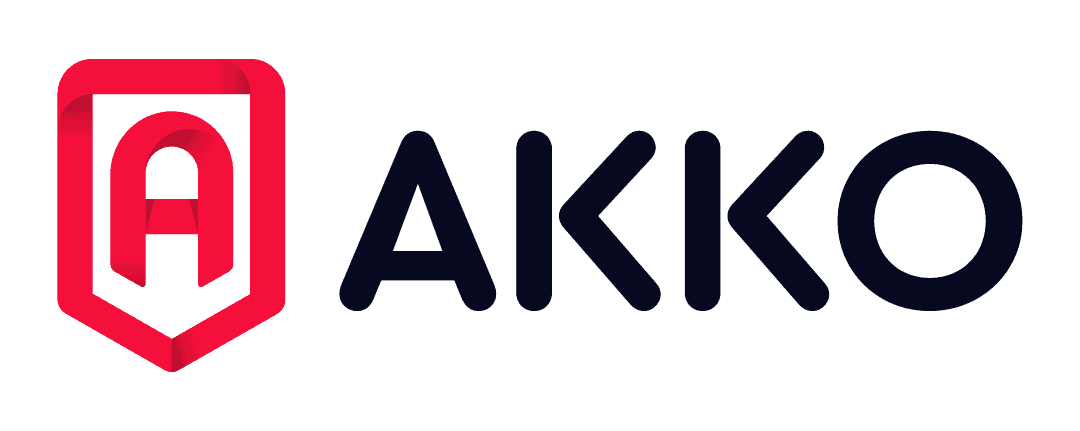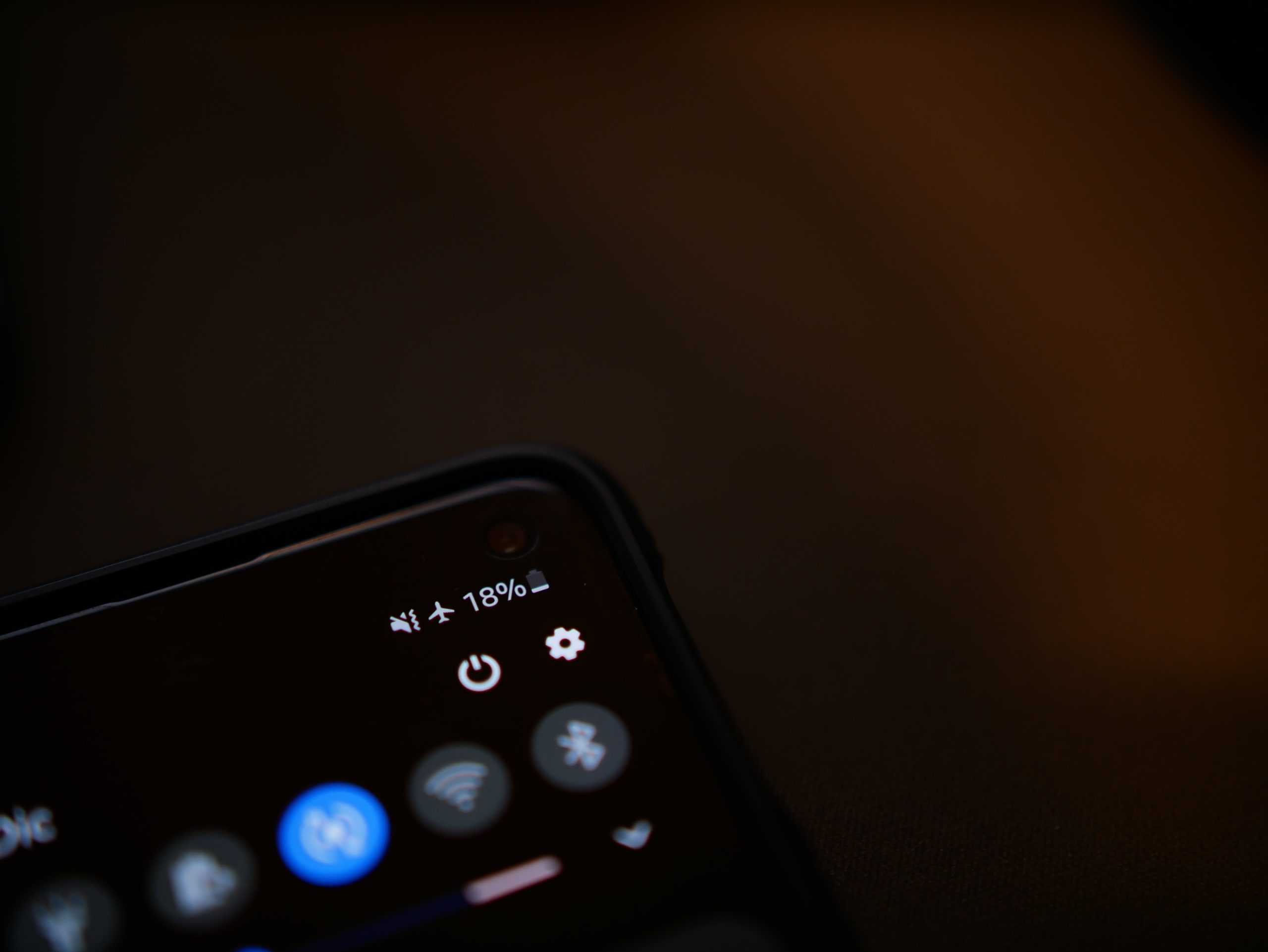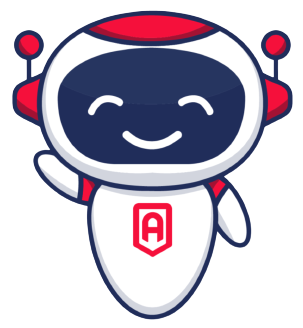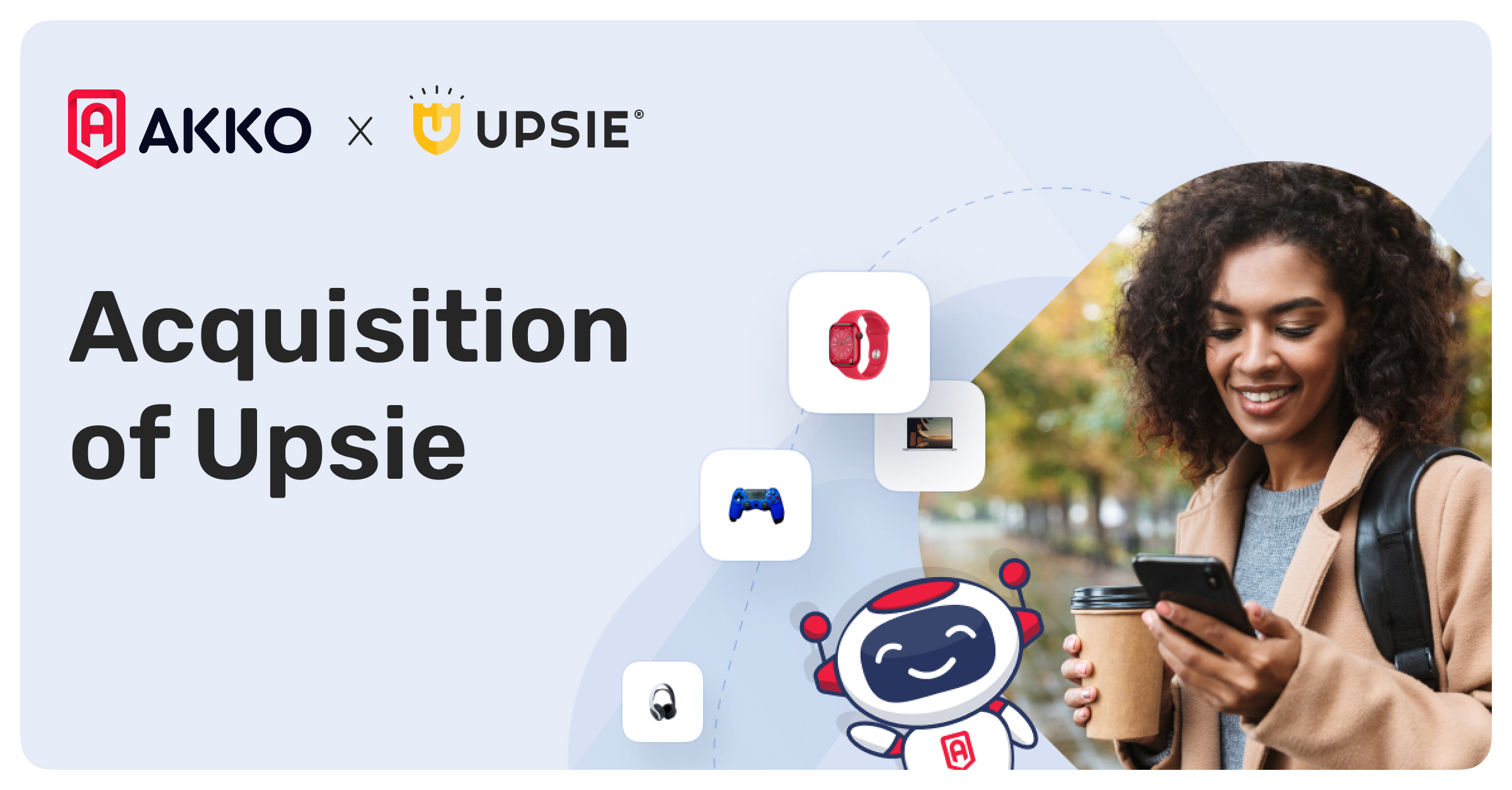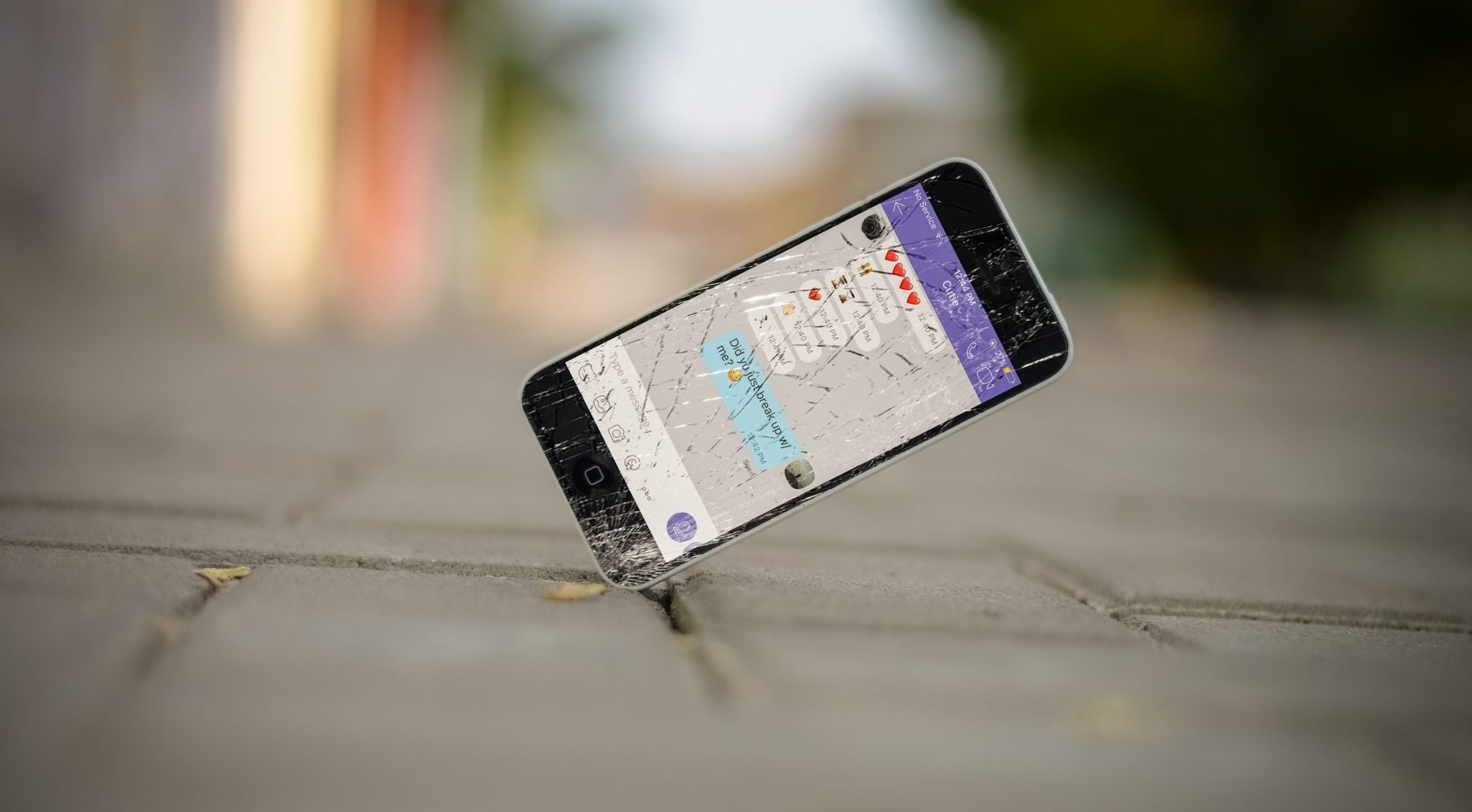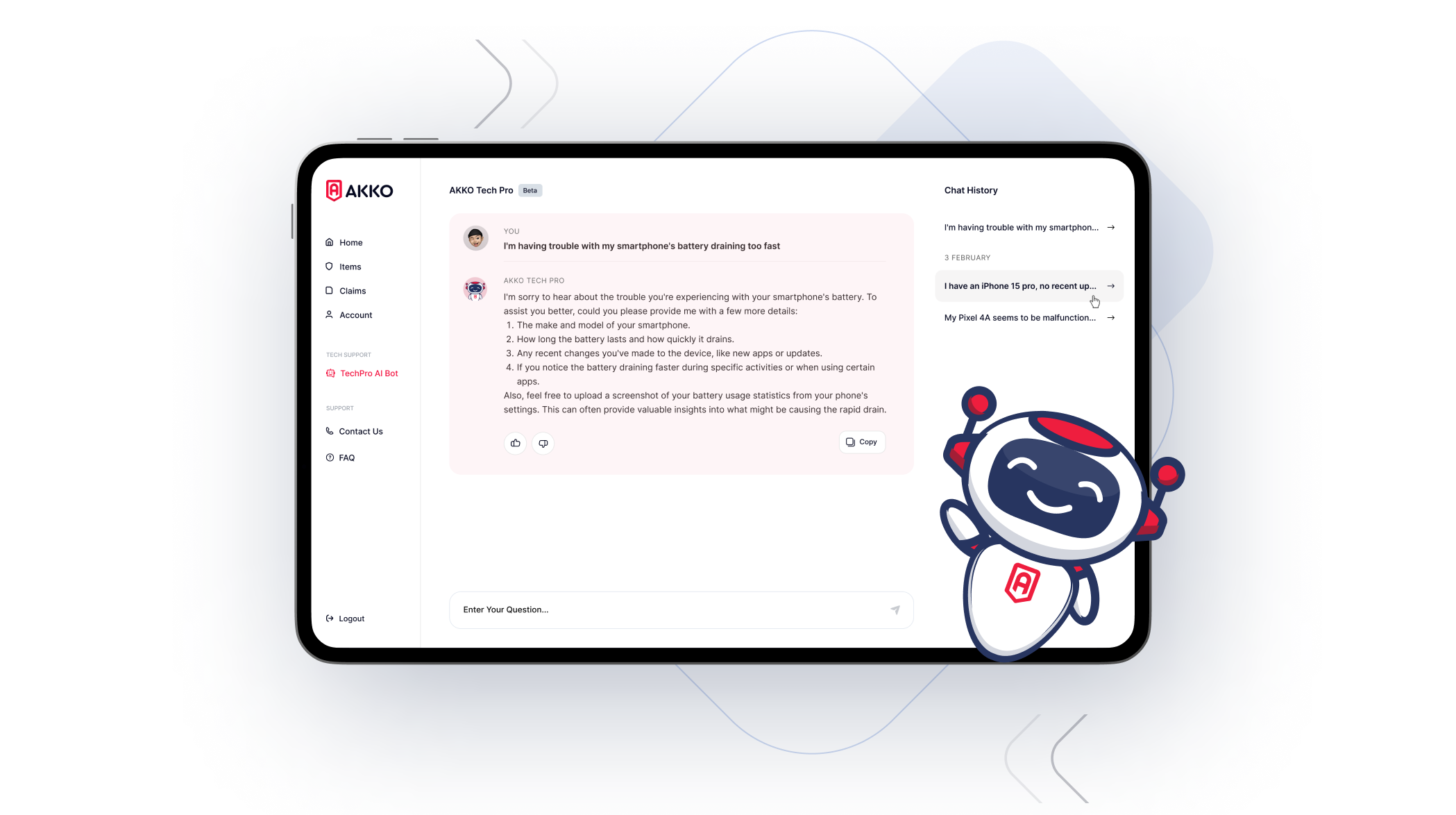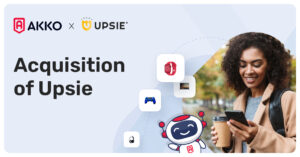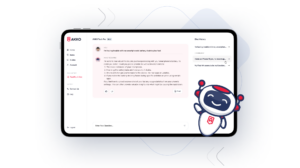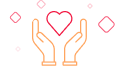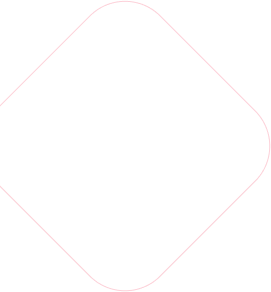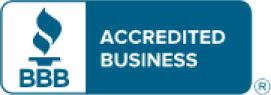We’ve all been there — you’re barely halfway through your work or school day when your iPhone battery starts to slip dangerously close to zero. Worst of all, there’s no charger in sight. This situation is sure to cause inconvenience and stress, especially if you use your smartphone for work or school or need it to stay connected to family, friends, or coworkers.
Unusually short battery life for your iPhone can be caused by a variety of factors. Sometimes, the battery itself has reached the end of its lifespan and needs to be replaced. This is especially true for older generations of iPhones.
However, there are also many reasons why a phone with a perfectly functioning battery might be losing its charge at an unusually fast rate. In this guide, we’ll give you some helpful tips to improve your battery life so that you can stay connected all day long.
Tips to Improve Your iPhone Battery Life
When you’re running low on power, it can send you into a panic. Fortunately, many of these tips can be completed in seconds and can make a significant difference in your phone’s battery life, whether you’re streaming video and music throughout the day, browsing social media sites, or simply texting a friend.
Adjust Screen Brightness
Many iPhone users don’t realize that something as simple as their screen brightness can significantly drain their battery over time. However, if you’re having trouble maintaining enough charge to get through your day, try dimming the brightness of your screen by opening the Control Center and sliding the brightness icon down.
You can also try disabling the auto-brightness feature, which changes your screen’s brightness based on the amount of light detected around it.
You can find this feature on the Accessibility page within your settings. Tap on Display & Text Size, scroll down to find Auto-Brightness and disable the feature to save battery life.
Activate Low Power Mode
Low Power Mode is a useful feature that makes it easy to improve iPhone battery life in between charges. Generally, your iPhone will automatically prompt you to activate this mode once your battery charge dips to 20% or 10%.
Switching to this mode comes with a few drawbacks. While Low Power Mode is activated, certain features will be disabled for a period of time, including automatic downloads, Siri, iCloud backups, and more. However, these drawbacks are generally worth the increased battery power you’ll get with your phone throughout the day.
Turn Off Location Services
Though the iPhone’s ability to track your location can be a useful feature for certain apps, it is especially draining on your phone’s battery health. Some apps will continually refresh your location, even if the apps aren’t in use.
Make sure to change your preferences for Location Services to “While Using the App.” That way, you can still use this feature without worrying that it will continue to drain your battery when the app is closed. You can do this by going to Settings, Privacy, and Location Services.
Turn Off Background App Refresh
Some apps are designed to naturally refresh in the background even when they’re not in use. In many cases, apps are designed this way so that they can show you updated information as soon as you open them up. This is called Background App Refresh.
This feature can be very draining on your phone’s battery life, especially if you have multiple apps that do this at the same time.
You can turn off Background App Refresh by going to Settings, General, and Background App Refresh. You can also find out which apps are draining the most battery life by going to Settings and selecting Battery.
Decrease App Notifications
iPhone notifications let us know when we’ve just received a text message, an email, a “like” on a social media post, and much more. However, these notifications can greatly reduce your battery life if you have them turned on for every app you use.
You don’t have to turn off all of your notifications to improve your phone’s battery life. Just disable the notifications you don’t need by going to Settings, Notifications, and deselecting a few apps of your choice.
Turn Off WiFi, Bluetooth, and AirDrop
Though many people use a WiFi connection on their iPhones to reduce data usage, this feature can also drain your phone’s battery life. What’s more, when you’re not connected to WiFi, your phone will actively search for new connections, draining an even greater amount of battery power.
If you don’t need to use WiFi at the moment, disable it by going to Settings, WiFi, and sliding it from enabled to disabled. Similarly, turning off your Bluetooth and AirDrop capabilities within your settings will also improve battery life as your phone won’t constantly search for nearby Bluetooth connections or AirDrop-enabled devices.
Turn Off Siri Suggestions
Siri, the iPhone’s digital assistant, might offer app suggestions at certain times of the day based on your usual activity. For example, if you usually use a navigation app to suggest a route to work at a certain time each day, Siri might pop up on your home screen to suggest opening this app around that same time each day.
Though this feature can be helpful, it tends to drain battery power. You can turn this feature off or customize how often this feature is activated by going to Settings, Siri & Search, and disabling Siri suggestions.
Shut Off Active Listening
Another feature that Siri offers is Active Listening. Any time you say the words, “Hey, Siri” within a close range of your device’s microphone, Siri will be activated and ready to listen to your voice command. As you can probably guess, having Siri listening for commands at all times isn’t great for battery health!
If your iPhone battery isn’t lasting as long as you need it to, try disabling Active Listening by going to Settings and Siri & Search. The specific feature you’ll need to turn off is labeled “Listen for ‘Hey Siri’.”
Turn Off Automatic App Updates
Keeping your iPhone apps up to date is important. In fact, out-of-date apps will sometimes drain more battery power than their updated versions, as your operating system might need to work harder to make older apps run.
Though the iPhone’s automatic app updating feature is useful, it can also decrease battery health at a rapid rate when it’s left on.
Every iPhone comes with this feature activated, so if you’ve never deactivated it and are having trouble maintaining battery life, it is time to switch it off and update your apps manually. You can disable this option by going to Settings, App Store, and App Updates.
Remove Motion Effects
One of the features that will get temporarily disabled when you turn on Low Power Mode is motion effects. These effects allow dynamic wallpaper to be used. These are visual backgrounds that move as your phone moves.
Though dynamic wallpaper is a cool-looking feature, shutting it off is a quick and easy way to improve iPhone battery life. Go to Settings, Accessibility, Motion, and move the slider to green on the Reduce Motion prompt.
This will also reduce the swiping motion of screen transitions when you’re moving between apps. It will also disable the parallax effect, which is the sensation of every icon on your screen moving with your device as it tilts in different directions.
Making the Most of Your Devices
As you can see, there are so many simple yet effective ways to reduce the speed at which your iPhone loses battery power. Though your smartphone comes with many neat features that might make the user experience more aesthetically pleasing or convenient, they can easily be disabled or changed if you find that they’re causing your battery life more harm than good.
In some cases, however, your battery may be draining more quickly than usual because it is damaged and in need of a replacement. If you get caught in this situation without a great phone protection plan, you could find yourself paying hundreds or even thousands of dollars out of pocket to replace your device.
Whether you’re in the market for a replacement phone due to battery issues or you want to get your current device protected before problems arise, it may be time to check out coverage options for your phone. Fortunately, we make it easy with a comprehensive gadget protection plan from AKKO.
At AKKO, our plans feature lower deductibles and better all-around coverage than many of the major tech companies today. In fact, we offer more competitive, affordable coverage than AppleCare, Geek Squad, Squaretrade, Verizon, and T-Mobile.
For high-quality protection for your phone only, you could be paying as low as $5 per month. And for as little as $15 per month, you can protect up to 25 of your most valuable items, including your electronics, sports equipment, and more. Best of all, we offer gadget coverage for the whole family at an affordable rate with our family plans and bundles.
Contact us to learn more about our device protection plans today!