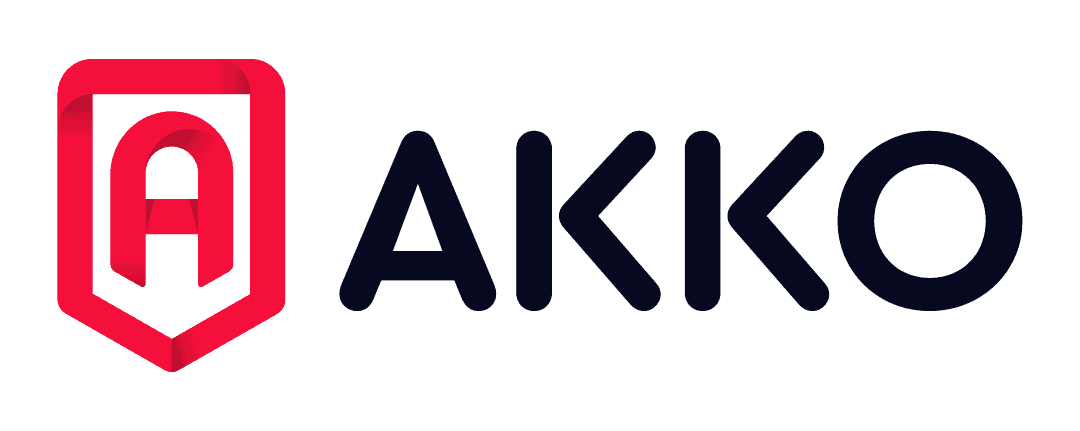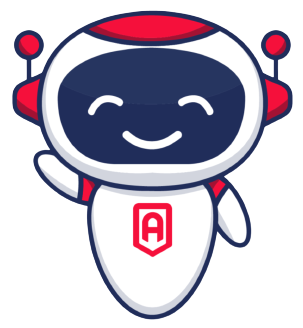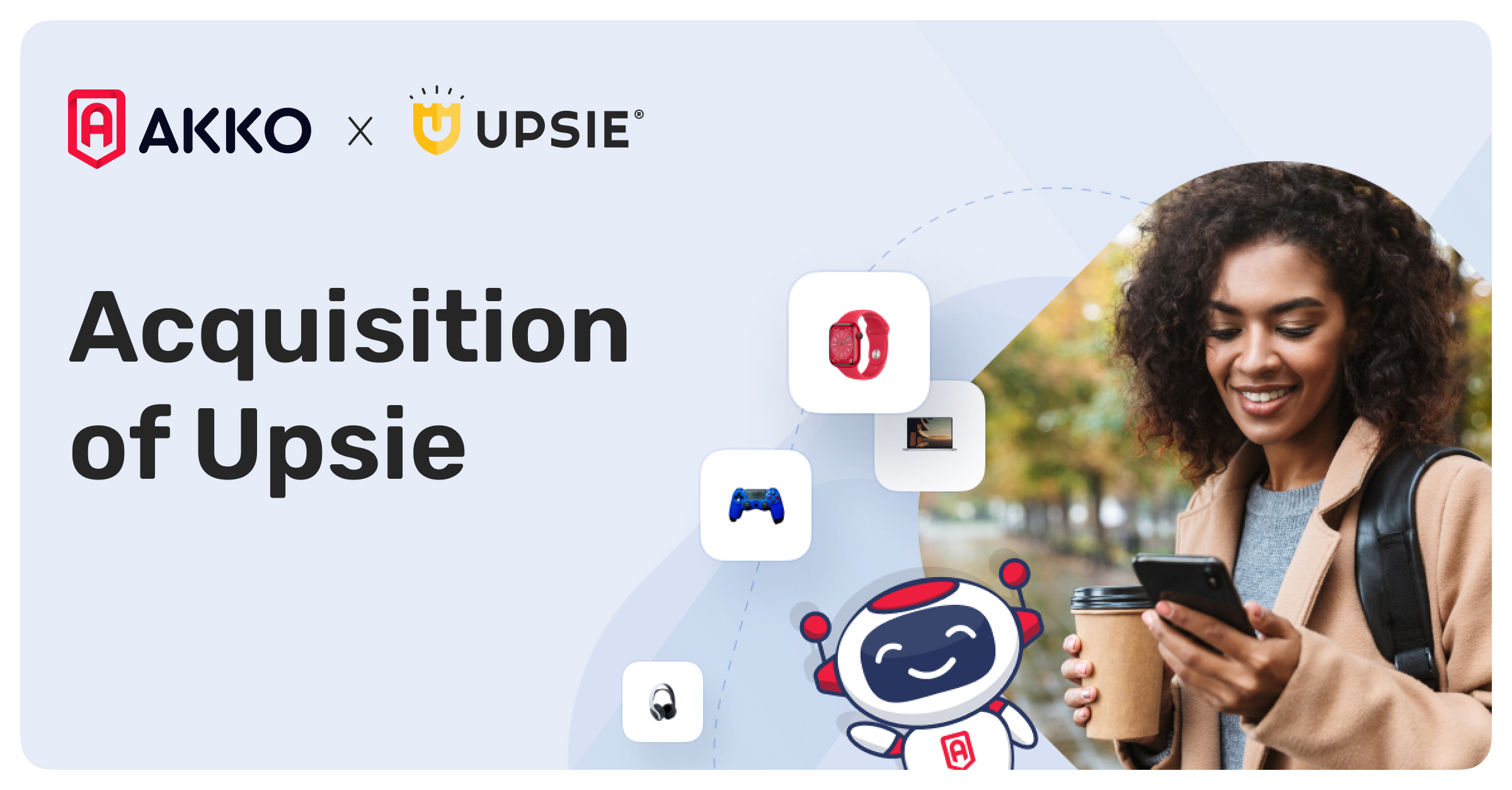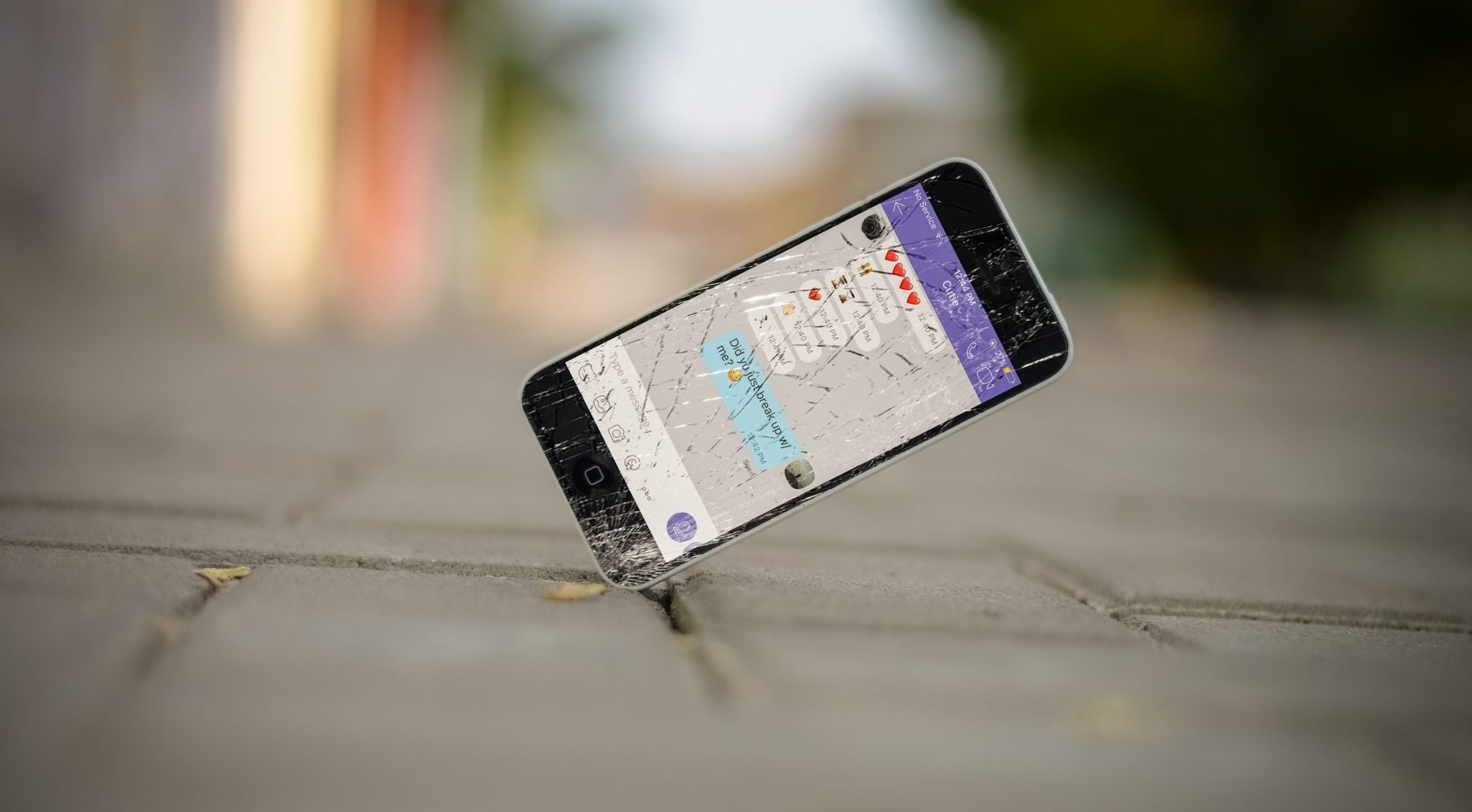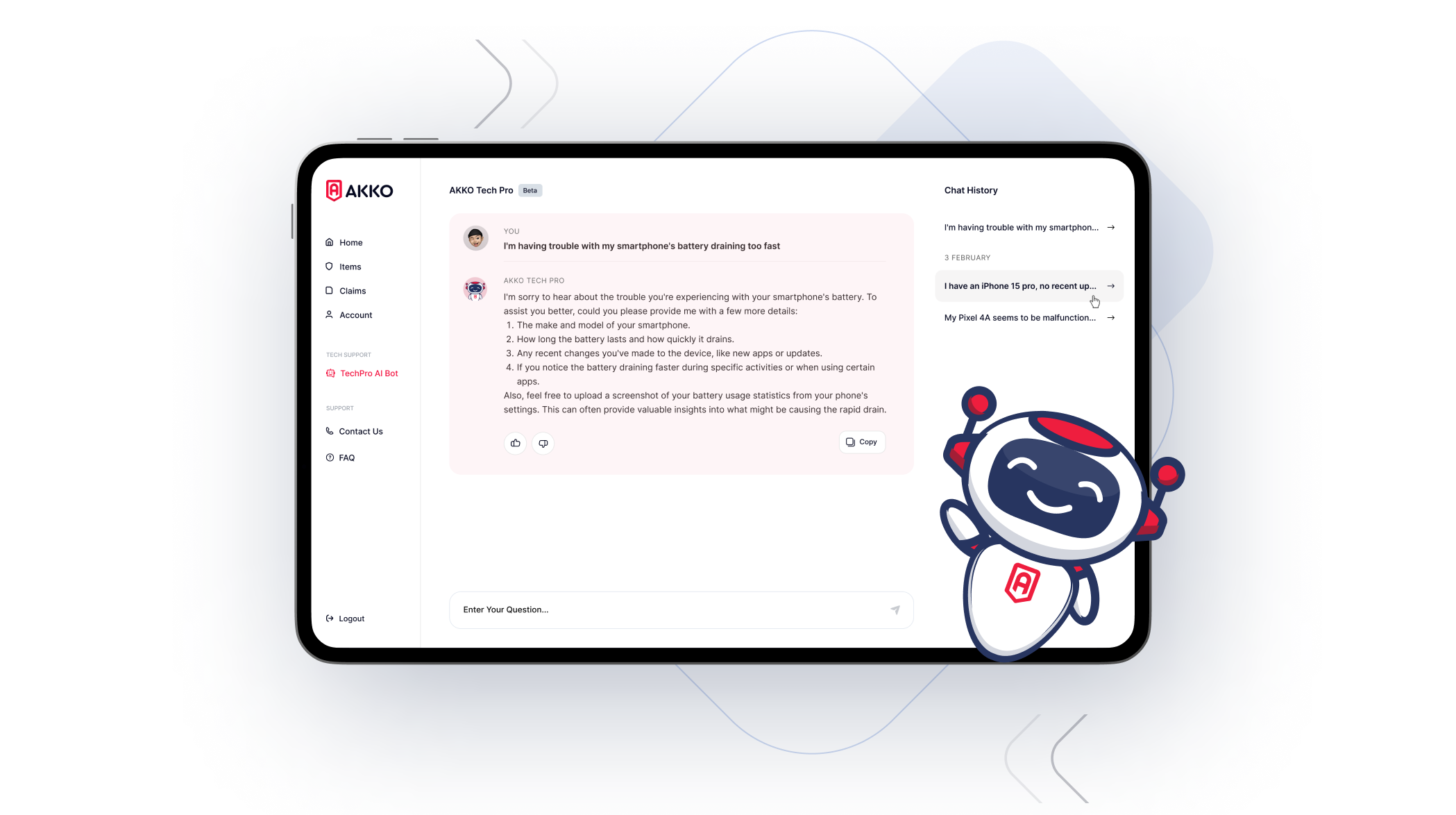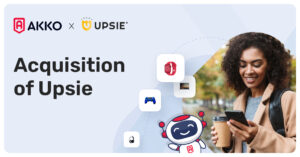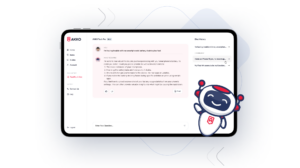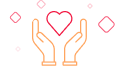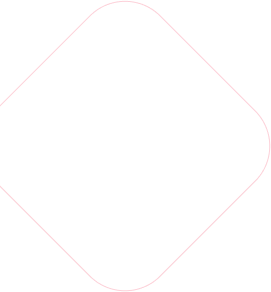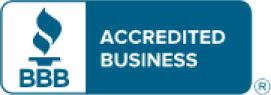Nothing’s worse than when you have a work assignment to turn in or need to look up something important and your laptop is moving at a snail’s pace. There are a variety of reasons why your laptop might be running slow.
Maybe your computer is infected with malware or your operating system is out of date. There’s also the chance it’s running out of memory or there’s damage to the hardware. Even having too many files like photos and videos can bog a laptop down
While it’s frustrating, there are steps you can take to fix slow laptops. For instance, sometimes, you can restart your laptop and that could be enough to give your PC its second wind.
However, there are times when simply “unplugging it and plugging it back in” doesn’t work and you need to do more.
In this article, we will explore what can cause your computer to slow down and give you a few simple ways to resolve the problem.
Why Is My Laptop Running Slow?
The first step is to identify why your laptop is running slow. Once you know the issue, then you will know what solutions are available to you!
Did Something Happen to the Computer?
Sometimes, the cause of the slow laptop can come from external factors. If there was a power surge or something similar, it can damage the internal components and slow down your laptop.
Is It Running Out of Memory?
When it comes to a laptop’s speed, one of the most important components is the random-access memory (RAM). Your laptop uses RAM to load programs. This lets you move through files and windows quickly.
Check to make sure you aren’t running out of RAM. To do this, open up your Task Manager using CTRL + ALT + DELETE. Once the Task Manager pops up, click the “Performance” tab and then look for the “Memory” section.
If you want to know how much RAM your PC can hold, then check the section below on installing more RAM on your laptop.
Scan for Malware and Viruses
A slow laptop can also be a symptom of a virus or malware. When this is the case, you might also see random pop-ups, notice that your computer repeatedly crashes for no reason, or have other strange experiences.
Typically, computers get infected when you download something from unreliable sites or click on malicious links. Suspicious emails that look like spam tend to be attack points for hackers.
Sometimes, a virus or malware can slow down your computer because it’s using your RAM to do nefarious things like stealing your data or mining crypto and sending it back to the hacker.
To find and remove these kinds of malicious programs, you can install and use third-party antivirus software. Windows can be used to detect and fight some threats, as well.
To use the Windows tools, you’ll first click the search bar in the bottom left-hand corner and search for “Security.” Once you press “Enter,” select “Virus & Threat Protection” to run a quick scan.
How to Speed Up Your Laptop
Now that you understand why your laptop is slow, let’s go over some steps you can take to fix slow laptops.
Check for Updates
Many people ignore the Windows prompt to update their operating systems. Yes, those pop-ups are annoying. However, if you haven’t updated your operating system in a long time, then there’s a chance you’re missing important patches and driver updates.
In most cases, Microsoft releases major OS updates around two times a year, but there can also be monthly releases for security patches and bug fixes.
To update your OS, locate the search bar next to the Windows Start icon. From there, type in “Update” and press the “Enter” key. If the update is available, you will have the option to download it.
Backup Your System Regularly So Less Is Stored on Your Laptop
As you store pictures, videos, apps, and other programs on your computer, they take up space on your hard drive. Depending on how much space is used, they can slow down your computer significantly.
No one wants to delete their precious photos and videos, so a good solution to fix slow laptops with a full HDD is to upload these types of items to the cloud. A certain amount of cloud data storage is often provided for free by companies such as Google, Amazon, Microsoft, and Apple.
Reduce Your Startup Programs
When you first boot up your PC, sometimes, your programs will load automatically. Other times, programs will ask for permission before they start to load.
To see a list of your programs and what might be going on in the background when your computer turns on, open the Task Manager by either searching next to the Windows Start icon or pressing CTRL + ALT + DELETE.
Once you see the Task Manager, click the “Startup” tab, and you will see what programs are active. Select the programs you do not want or need and click “Disable” at the bottom of the window.
Add More RAM to Your Laptop
If you experience slowdowns when you are running programs (especially a video game or video editor), then chances are that you don’t have enough RAM. While the central processing unit (CPU) is considered to be the “brain” of your computer, the RAM determines how fast the brain “thinks.”
If you’re only doing simple things like checking emails, writing documents, or browsing the internet, then you can get away with 2 to 4 gigabytes (GB). However, those more resource-intensive programs will need at least 8 GB of RAM to keep your computer running smoothly.
Update Your Hard Drive
Even if you have plenty of space on your hard drive, it might still be running slow if it’s an older hard disk drive (HDD). HDDs use a physical magnetic disk that spins to store your data. The spinning and movement of the disk cause it to degrade over time, making your PC slow down.
Newer solid-state drives work by using flash memory and they don’t have any moving parts. This makes them run faster and last longer.
Delete Unnecessary Files
If you haven’t cleaned out your directories, then you might have a ton of stored temporary files. Whenever you load up a program, temporary files are created. Usually, they are deleted once you are finished with them, but sometimes, your computer will hold on to them.
In this case, you have to go in and clean them out manually. To do this, click the magnifying glass next to the Windows Start icon, type in “disk cleanup” and press “Enter.”
Once the window pops up, select the drive you want to clean and click “OK.” Make sure “Temporary Files” is checked and then press “OK” again.
Speed Up Your Laptop
Slow laptops can be a hassle. After all, after the dark days of dial-up internet, no one wants to get stuck waiting around for things to load on their computers!
There are many reasons why your computer might run slowly. If you’ve taken these steps to fix your slow laptop and it’s still not quite running right, you might need outside help.
A professional can run diagnostics and take meaningful action to get your PC running like it should. They can install more powerful antivirus software, upgrade your memory, remove outdated programs, and optimize your storage, getting your laptop back up to speed. And with proper protection in place, you can keep your laptop running right for years to come.
Get Proper Protection for All of Your Devices
Your laptop is essential to the activities you enjoy. Whether you use it to work from home, get schoolwork done, run a side hustle, or watch your favorite shows on Netflix, it’s important to keep it safe.
If you need an insurance policy you can count on to protect your laptop, then AKKO has protection plans for as low as $5 a month. For only $15 a month (with deductibles that cap out at $99), you can upgrade and protect your laptop and 25 additional items with our “Everything Protected” Plan.
Want to insure your family members’ laptops and devices? We also have family plans—all at a price that simply can’t be beat. If you’re a student, we’ve got plans for you, too.
Not satisfied with another company’s service? Then see how much you can save and get more by switching:
With comprehensive coverage from AKKO, you can protect your laptop, phone, gaming systems, and more, all at one incredibly budget-friendly price. At AKKO, we understand how essential your devices are to your daily life. That’s why we offer comprehensive coverage on all of the things that matter most.
With unlimited claims and protection against damage, theft, and more, you can rest assured that your laptop is ready to go when you need it most.